· John Smith · Tutorials
Get started with AstroWind to create a website using Astro and Tailwind CSS
Start your web journey with AstroWind – harness Astro and Tailwind CSS for a stunning site. Explore our guide now.
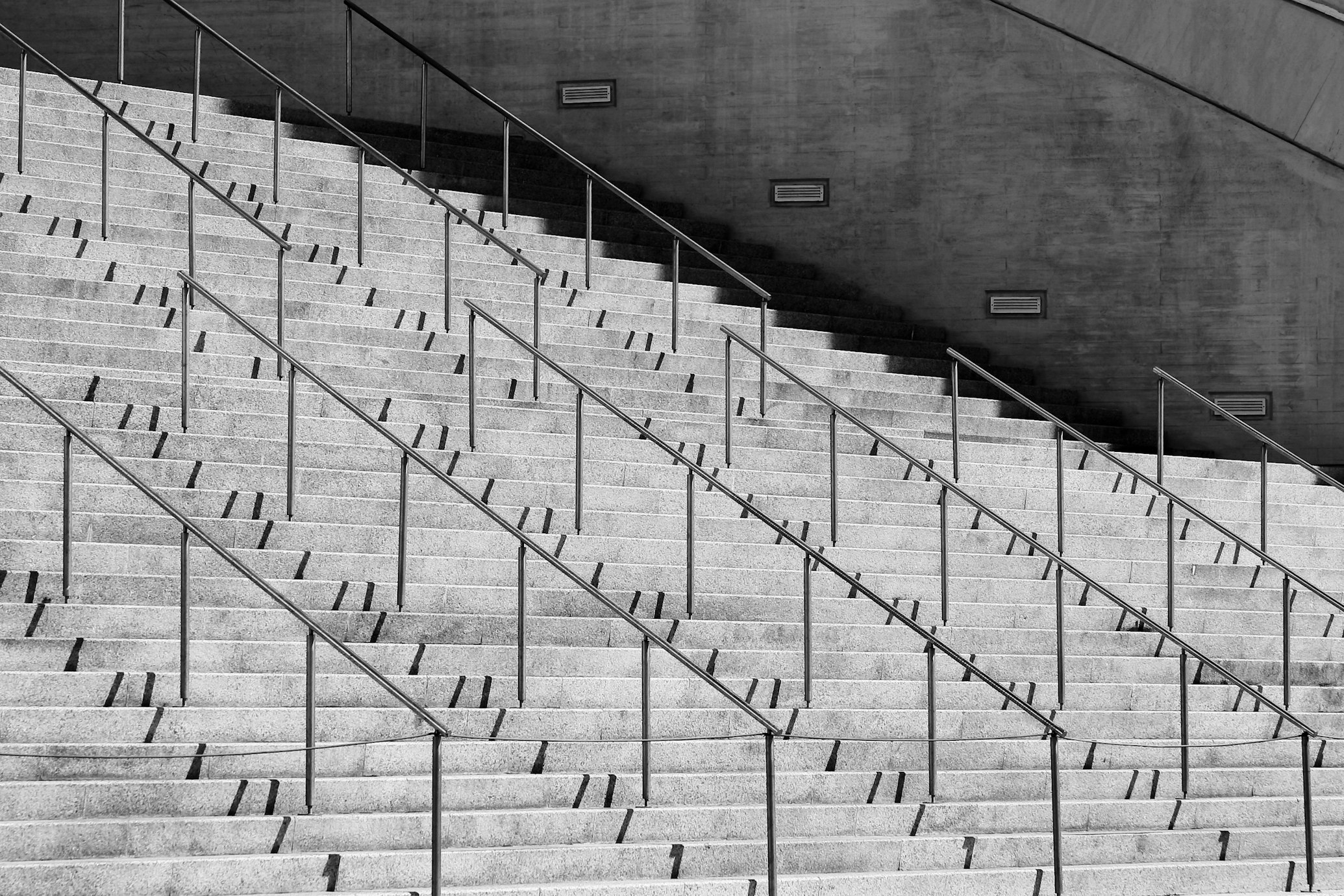
Get Started with AstroWind to Create a Website Using Astro and Tailwind CSS
Start your web journey with AstroWind – harness Astro and Tailwind CSS for a stunning site. Explore our guide now.
Are you ready to dive into the world of modern web development? Look no further! AstroWind combines the power of Astro, a modern static site builder, with the flexibility of Tailwind CSS, a utility-first CSS framework. Together, they form a powerful toolkit for creating fast, beautiful, and responsive websites.
Why Choose AstroWind?
AstroWind offers several compelling reasons to consider it for your next web project:
- Performance: Astro's unique architecture ensures your site is lightning-fast by default, delivering only the necessary assets to the browser.
- Flexibility: Tailwind CSS provides a highly customizable design system that lets you craft beautiful UIs without ever leaving your HTML.
- Developer Experience: With Astro's component-based architecture and Tailwind's utility classes, you can build and maintain your site with ease and efficiency.
Getting Started
Step 1: Set Up Your Project
First, you'll need to set up your Astro project. If you haven't already, install Node.js and npm, then run the following commands in your terminal:
# Create a new Astro project
npm init astro@latest
# Navigate into your project directory
cd your-project-name
# Install the necessary dependencies
npm install
Step 2: Install Tailwind CSS
Next, you'll need to install Tailwind CSS. Follow these steps to get Tailwind set up in your Astro project:
# Install Tailwind CSS and its peer dependencies
npm install -D tailwindcss postcss autoprefixer
# Initialize Tailwind CSS configuration
npx tailwindcss init
Step 3: Configure Tailwind CSS
Update your tailwind.config.js file with the content paths:
module.exports = {
content: [
"./src/**/*.{html,js,jsx,ts,tsx,astro}",
],
theme: {
extend: {},
},
plugins: [],
}
Next, create a postcss.config.js file in the root of your project and add the following:
module.exports = {
plugins: {
tailwindcss: {},
autoprefixer: {},
},
}
Step 4: Include Tailwind in Your CSS
Update your main CSS file (e.g., src/styles/global.css) to include Tailwind's base, components, and utilities:
@tailwind base;
@tailwind components;
@tailwind utilities;
Step 5: Start Developing
Now, you can start building your website using Astro and Tailwind CSS! Run your development server with:
npm run dev
Visit http://localhost:3000 in your browser to see your new AstroWind project in action.
Conclusion
AstroWind provides a solid foundation for building modern websites that are both fast and beautiful. By leveraging the power of Astro and Tailwind CSS, you can streamline your development process and focus on creating stunning web experiences.
Ready to get started? Dive into our guide and start building your perfect website today!
def myfunction():
x = '123'
return x + 3